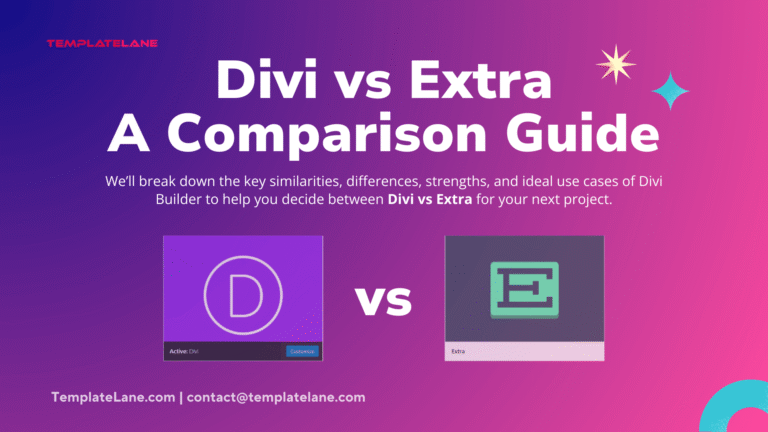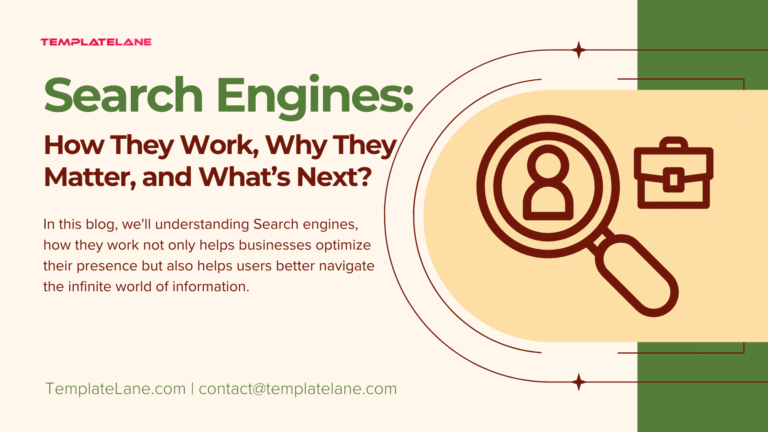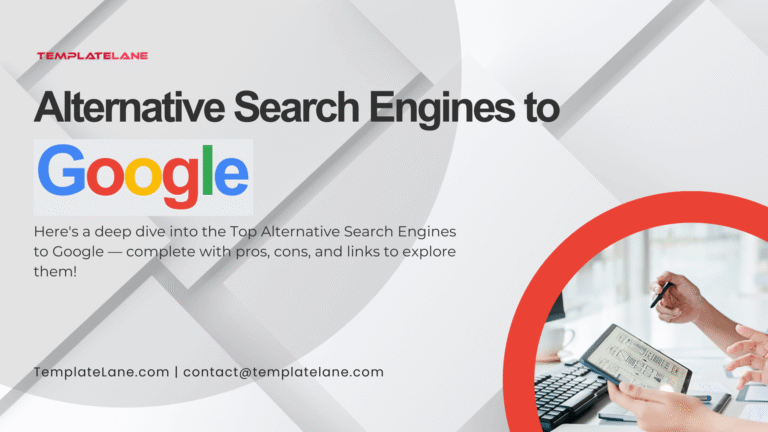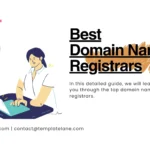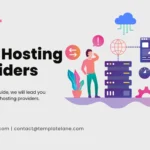Limited Time Offer 👉 Get 58% off Divi AI with the Divi Pro.
Do You Really Need a Divi Child Theme?
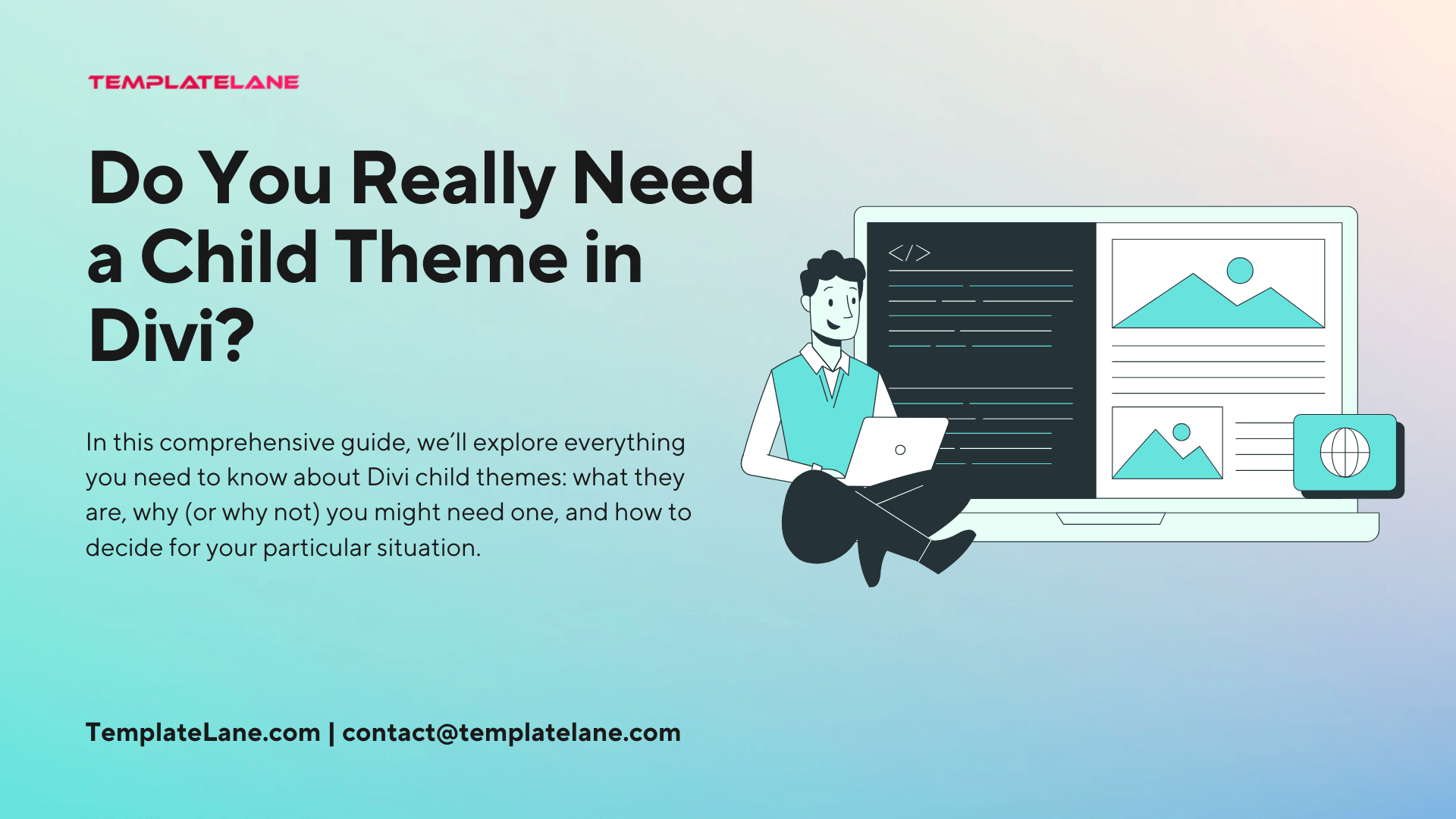
If you’re building websites with Divi, created by Elegant Themes, chances are you’ve come across the term “Child Theme” at some point. Perhaps you’ve wondered: Do I really need a Divi child theme? Maybe you’re starting a new project and want to make sure you set it up correctly. Or maybe you’ve heard horror stories of website updates gone wrong.
In this comprehensive guide, we’ll explore everything you need to know about Divi Child Themes: what they are, why (or why not) you might need one, and how to decide for your particular situation.
Let’s dive deep into the world of Divi Child Themes.
What is a Child Theme?
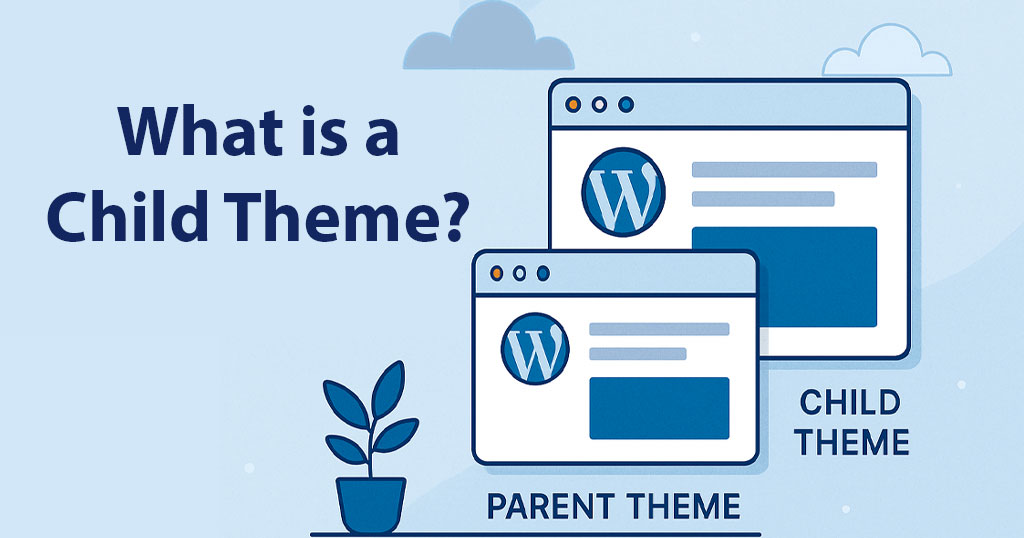
Before talking specifically about Divi, it’s important to understand the basic concept of a Child Theme.
A child theme is a WordPress theme that inherits the functionality, features, and style of another theme, known as the parent theme. In our case, the parent theme is Divi.
The child theme allows you to make changes to your site without altering the parent theme’s files directly. This is crucial because when you update Divi to a newer version (for bug fixes, new features, or security patches), any modifications made directly to Divi’s core files would be overwritten and lost. A child theme protects your customizations.
Key Characteristics of a Child Theme:
- Safe from losing changes during parent theme updates,
- Inherits everything from the parent theme,
- Overrides only what you want to change.
Why Use a Divi Child Theme?
- Protection Against Updates:
- As mentioned earlier, updating Divi (or any WordPress theme) overwrites core files. If you’ve made custom changes directly to Divi, those changes will be erased during the next update.
- A child theme isolates your changes, keeping them safe even when the parent theme updates.
- Advanced Customization:
- Divi is powerful and flexible. For most visual and structural changes, the Divi Builder or Theme Customizer is enough.
- However, if you:
- Create custom PHP functions
- Modify or create custom templates
- Make advanced CSS tweaks
- Add custom JavaScript files then a child theme becomes essential.
- Without a child theme, you have no organized, update-safe place to house these advanced customizations.
- Organized Workflow:
- When you use a child theme:
- Your custom functions stay in a neat
functions.php - Your custom styles live in
style.css - Custom templates, modules, and script files are neatly separated
- Your custom functions stay in a neat
- This organizational structure improves scalability, maintainability, and professionalism in your WordPress projects.
- When you use a child theme:
- Better Version Control:
- When managing larger projects, versioning becomes crucial. A child theme allows you to version control just your customizations, separately from Divi updates.
Common Myths about Divi Child Themes!
Before you rush to create a Divi child theme, it’s important to bust a few myths.
- Myth 1: “You Always Need a Child Theme”:
- Not necessarily. If you’re using Divi only through the Visual Builder and making no code changes (PHP, CSS, JS, or template changes), you likely don’t need a child theme. Divi provides ways to insert custom CSS through Theme Options or Page Settings, which are safe during updates.
- Myth 2: “A Child Theme Will Make My Site Slower”:
- A properly built child theme has negligible impact on your site’s speed. Poorly coded child themes might slow down performance, but just having a child theme doesn’t inherently make your website slower.
- Myth 3: “It’s Difficult to Set Up a Child Theme”:
- It’s actually very easy to set up a child theme for Divi. In fact, you can create a basic child theme in less than five minutes (and we’ll show you how later).
When You Don’t Need a Divi Child Theme?
Sometimes, using a child theme adds unnecessary complexity. If you fit the following profile, you might skip it:
- Only minor customizations like changing colors, fonts, or layouts via Divi’s Theme Customizer,
- All CSS is added through Divi Theme Options → Custom CSS or in individual modules,
- No PHP functions, custom templates, or JS files added,
- No plans to do heavy template modifications.
In these cases, Divi’s built-in features are more than enough.
When You Definitely Need a Divi Child Theme?
On the other hand, a child theme is crucial when:
- Editing template files (like
header.php,footer.php,single.php, etc.), - Adding custom functions via
functions.php, - Registering custom post types or taxonomies,
- Creating custom modules or shortcodes,
- Organizing large CSS or JavaScript files,
- Building complex sites (membership sites, custom WooCommerce stores, multi-language setups, etc.).
In these situations, the child theme acts like a safety net and a development playground.
How to Create a Divi Child Theme (Step-by-Step)?
Setting up a child theme is simple. Here’s how you can do it manually:
1. Create a Folder: Using FTP or your hosting control panel, navigate to /wp-content/themes/ and create a new folder. Name it something like divi-child.
2. Create style.css: Inside your new folder, create a style.css file and add the following header:
/*
Theme Name: Divi Child
Theme URI: https://yourwebsite.com
Description: A child theme for Divi
Author: Your Name
Author URI: https://yourwebsite.com
Template: Divi
Version: 1.0.0
*/
/* Import parent theme styles */
@import url("../Divi/style.css");In these situations, the child theme acts like a safety net and a development playground.
Important: Make sure
Template: Divimatches the folder name of your parent theme exactly (Diviis case-sensitive).
3. Create functions.php: Now create a functions.php file. Instead of using @import (which is outdated and not best practice), enqueue the parent theme’s styles properly:
<?php
// Enqueue parent theme styles
function divi_child_enqueue_styles() {
wp_enqueue_style('parent-style', get_template_directory_uri() . '/style.css');
}
add_action('wp_enqueue_scripts', 'divi_child_enqueue_styles');
?>4. Activate Your Child Theme: Go to Appearance → Themes in your WordPress dashboard. Find your “Divi Child” theme and activate it.
You now have a fully working Divi child theme!
Best Practices for Using Divi Child Themes
If you decide to use a child theme, keep these tips in mind:
- Test updates on a staging site before applying them live.
- Document your changes inside your child theme files.
- Group CSS logically (base styles, typography, modules, responsive tweaks).
- Minimize bloat by avoiding unnecessary PHP or script additions.
- Use comments liberally in your code for future reference.
- Keep backups before updating either the child or parent theme.
Premade Divi Child Themes: A Shortcut?
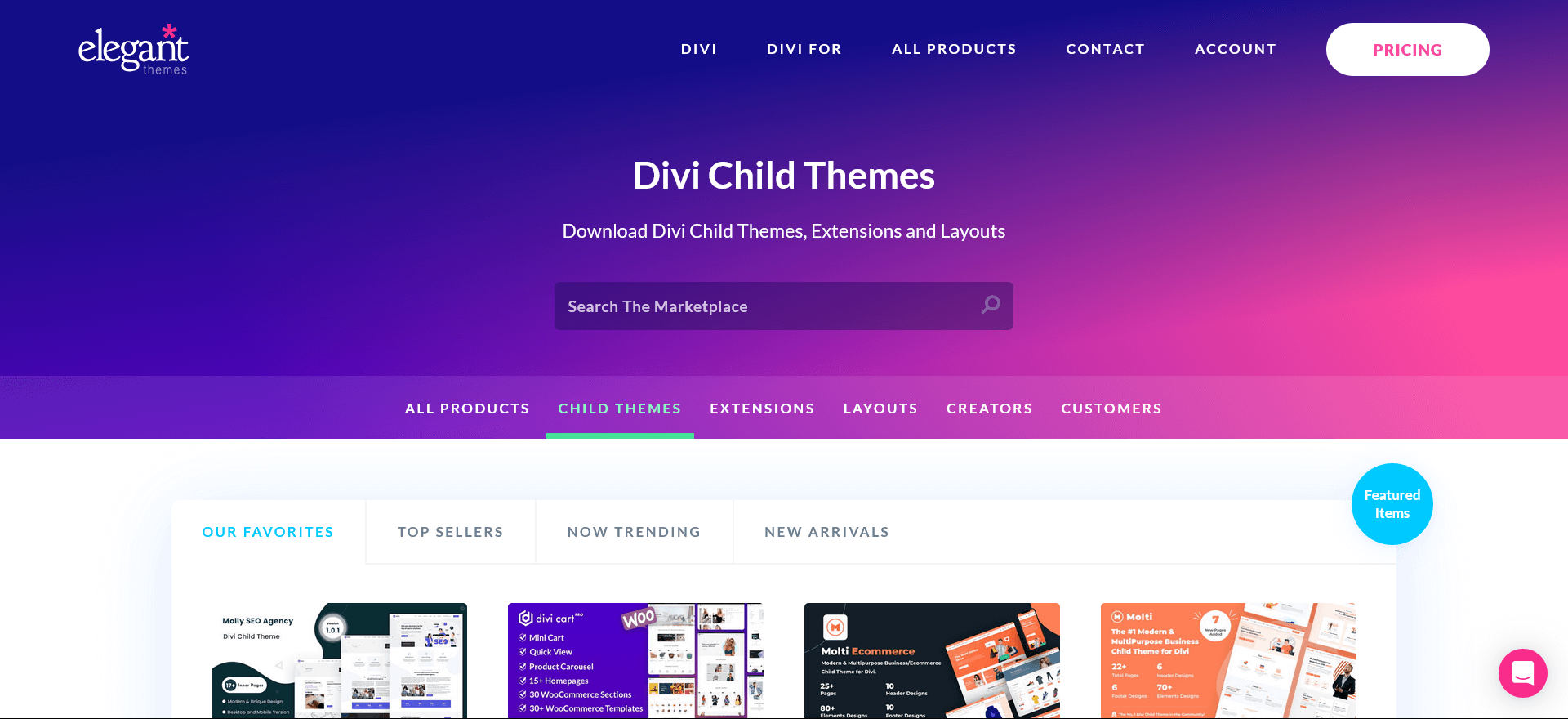
Many marketplaces (like: The Divi Marketplace) and developers (like: TemplateLane) sell Premade Divi child themes. These are great if you want:
- A professionally designed starting point
- Niche-focused templates (like fitness, real estate, eCommerce, etc.)
- Custom functionality (custom headers, footers, mega-menus, etc.)
However, you should still review the code quality and ensure you trust the developer. Not all child themes are created equal.
We’ll explore The Best Divi Child Themes, highlighting their key features, pricing, and user ratings to help you make an informed decision.
Conclusion
Here’s the bottom line:
- If you’re only using Divi’s builder and making no advanced customizations, you likely don’t need a child theme.
- If you’re planning advanced customizations, adding functions, overriding templates, or want long-term flexibility, you absolutely should use a child theme.
In many ways, starting with a child theme is a smart habit for professional developers and anyone planning to grow or scale their WordPress sites. It protects your work, organizes your changes, and future-proofs your investment of time and energy.
Ultimately, whether or not you need a Divi child theme depends entirely on your project’s scope and your ambitions for the site.
Pro Tip: Even if you think you don’t need it now, setting up a lightweight child theme from the start costs you very little time — but it can save you a lot of headaches later!