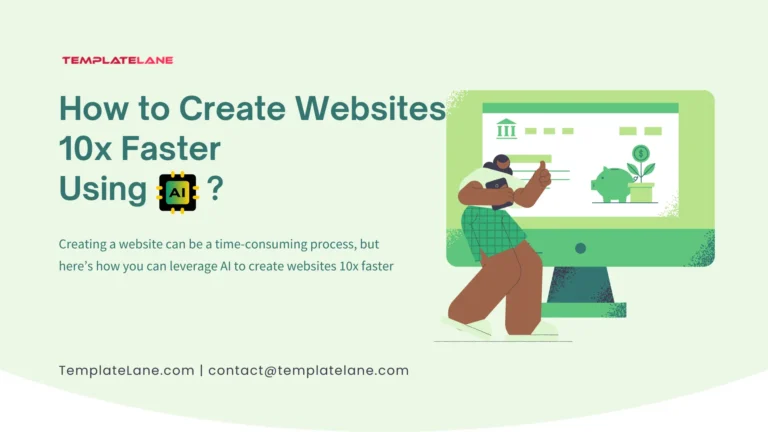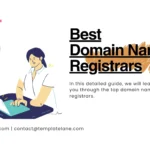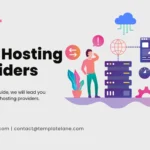Limited Time Offer 👉 Get 58% off Divi AI with the Divi Pro.
How to Optimize WordPress Website Speed in 2025
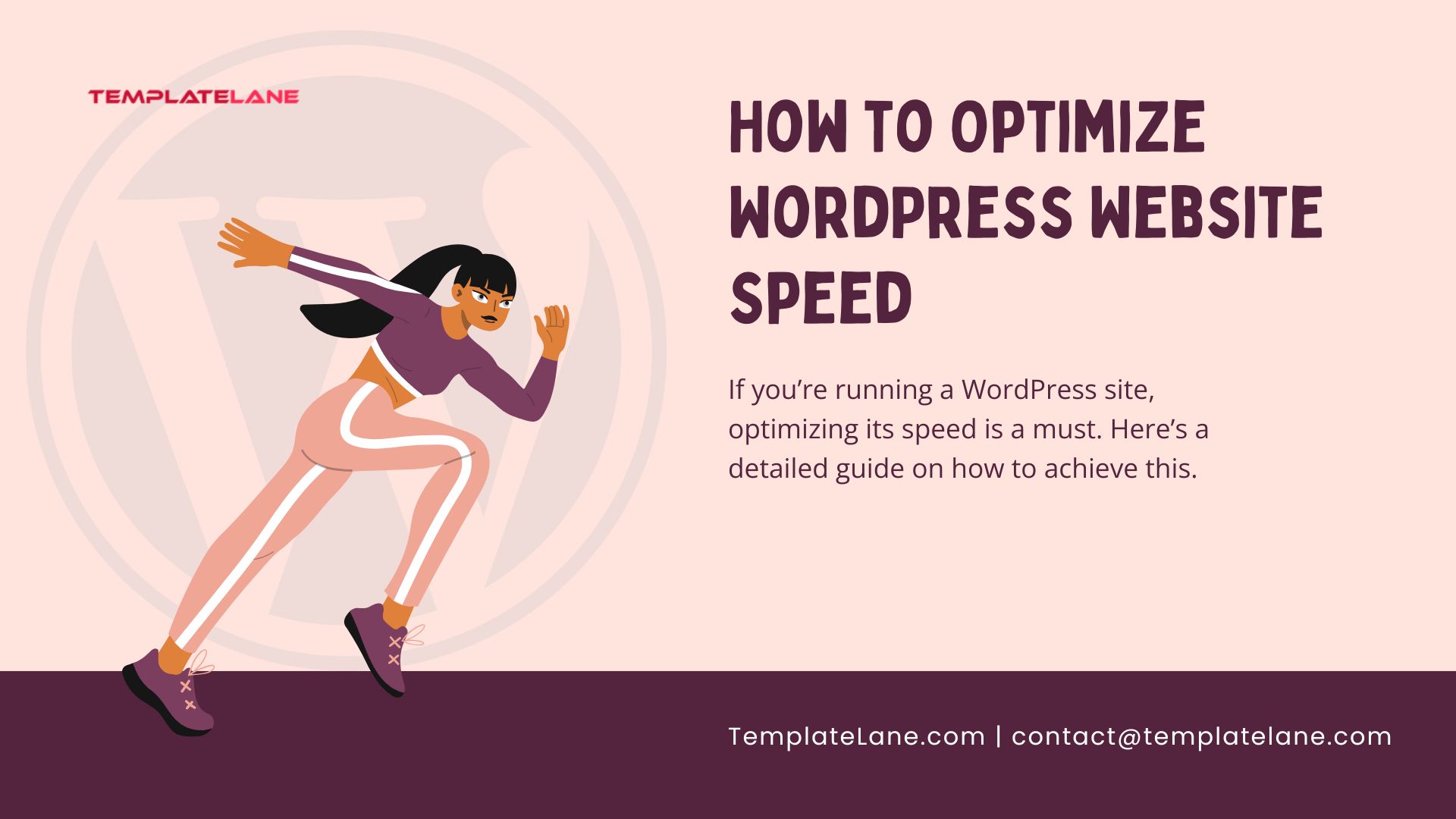
Website speed is a critical factor for user experience, SEO rankings, and conversion rates. A fast website keeps visitors engaged, reduces bounce rates, and increases conversion rates. Slow-loading websites can frustrate visitors, leading to higher bounce rates and lower engagement. Moreover, Google considers site speed as a ranking factor, making it essential for achieving better search engine visibility.
If you’re running a WordPress site, optimizing its speed is a must. Here’s a detailed guide on how to achieve this.
Let’s dive in!
What is website speed optimization?
Website speed optimization refers to the process of improving the loading time and overall performance of a website. This is essential because faster websites offer better user experiences, improve search engine rankings, and increase conversion rates. Several factors contribute to website speed, and optimizing these elements can significantly reduce load times.
How to optimize website speed?
Website speed optimization is the set of strategies and best practices implemented to make a website as fast as possible.
1. Choose a High-Performance Web Host
Choosing the right web hosting provider is crucial for the success of any website. A web host directly affects your website’s speed, reliability, security, and scalability. Your hosting provider significantly impacts your website’s speed. To ensure fast performance, opt for:
- Why High-Performance Hosting Matters:
- Speed and Performance:
- Fast-loading websites improve user experience and increase conversion rates.
- Google also prioritizes fast sites in search rankings.
- Downtime Prevention: A reliable host ensures minimal downtime, keeping your website accessible to visitors.
- Scalability: High-performance hosting accommodates traffic spikes without compromising performance.
- Enhanced Security: Robust hosting protects against cyberattacks, malware, and unauthorized access.
- Support for Advanced Technologies: A good host supports modern frameworks, protocols (like HTTP/3), and server-side features.
- Speed and Performance:
- Key Features of a High-Performance Web Host:
- Server Infrastructure: Look for SSD storage, multi-core processors, and scalable cloud architecture.
- Content Delivery Network (CDN): Reduces latency by caching content closer to the user’s geographic location.
- Uptime Guarantee: Opt for hosts offering at least a 99.9% uptime guarantee.
- SSL Certificates: Provides secure data transmission and improves SEO rankings.
- Bandwidth and Storage: Sufficient resources to handle your website’s needs without performance degradation.
- Support for Caching: Server-side caching improves load times for repeat visitors.
- Database Optimization: Hosts with optimized database support (e.g., MariaDB, MySQL) can handle dynamic websites efficiently.
- Types of Web Hosting:
- Shared Hosting:
- Cost-effective but resources are shared, which might lead to slower performance.
- Avoid overcrowded shared hosting plans that can slow down your website.
- VPS Hosting: Provides dedicated resources and better performance at a moderate price.
- Dedicated Hosting: Offers maximum performance with exclusive server resources but is expensive.
- Cloud Hosting: Scalable and reliable, suitable for growing websites.
- Managed Hosting: Ideal for non-technical users; the host handles server maintenance, updates, and security.
- Shared Hosting:
- Popular High-Performance Hosting:
- Hostinger stands out as a top choice for those seeking affordable yet powerful web hosting solutions.
- FastComet is a powerful and versatile web hosting provider offering a wide array of features at competitive prices.
- SiteGround offers a compelling mix of performance, security, and support, making it a standout choice in the crowded web hosting market.
2. Select a Lightweight WordPress Theme
Choosing a lightweight WordPress theme is one of the most effective ways to enhance website speed. Here’s a comprehensive guide to help you make the best choice:
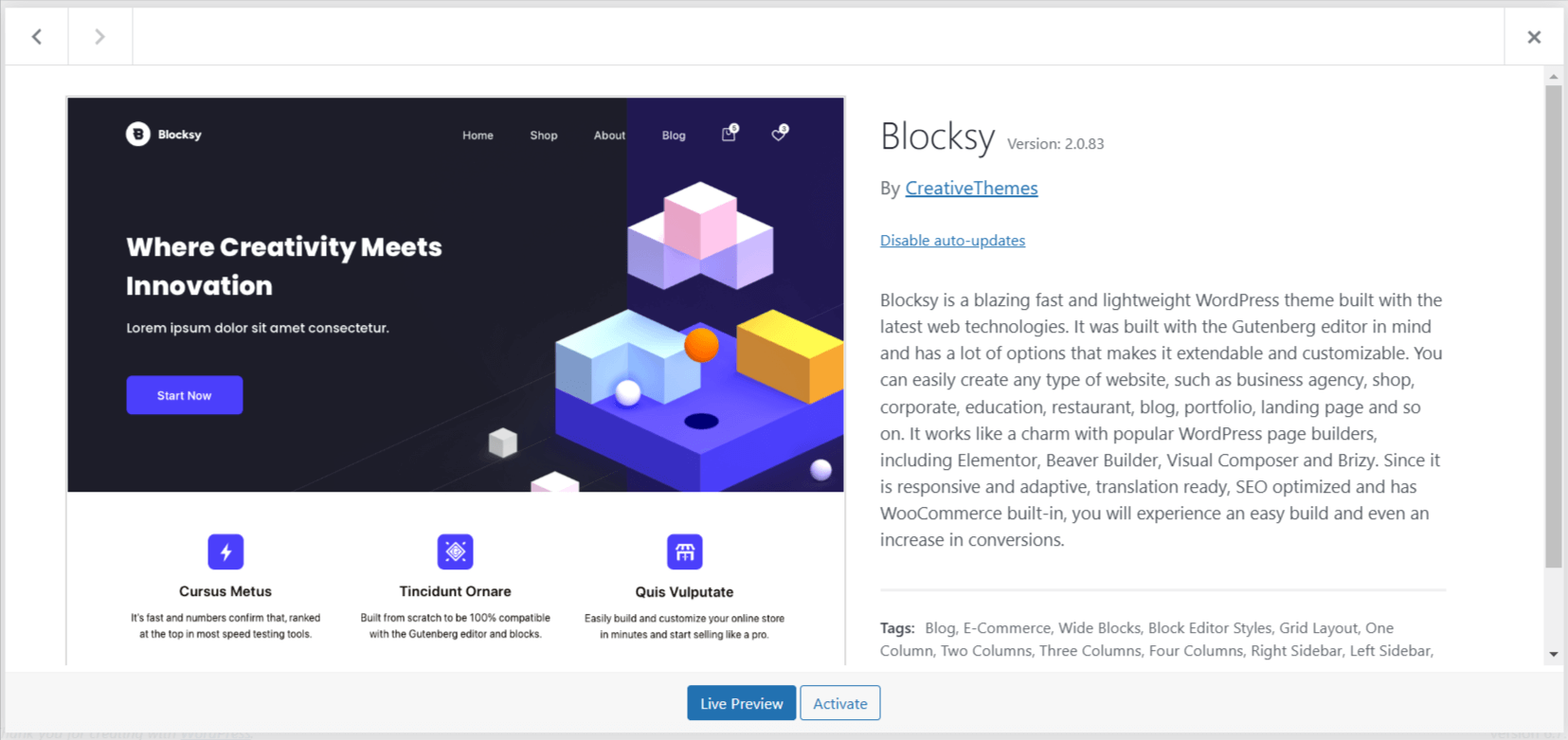
- Why Lightweight WordPress Theme Matters:
- Improved Performance:
- Lightweight themes have fewer scripts, stylesheets, and design elements, reducing the page load time.
- Faster websites rank better in search engines and provide a better user experience.
- SEO Benefits:
- Google considers page speed a ranking factor. A lightweight theme can boost your chances of higher search engine visibility.
- Mobile Optimization:
- A lightweight theme often comes with responsive design, ensuring your site works seamlessly on mobile devices.
- Enhanced User Experience:
- Fast-loading websites reduce bounce rates and encourage visitors to stay longer, improving engagement and conversions.
- Improved Performance:
- Key Features of a Lightweight WordPress Theme:
- Minimalistic Design:
- Simple layouts without excessive design elements.
- Focus on essential features that don’t compromise functionality.
- Optimized Code:
- Clean, well-structured HTML, CSS, and JavaScript.
- No unnecessary bloated code that slows down performance.
- Compatibility with Plugins:
- Works seamlessly with caching, SEO, and optimization plugins like WP Rocket, Yoast SEO, and LiteSpeed Cache.
- Responsive and Mobile-Friendly:
- Ensures fast load times across devices.
- Adapts to various screen sizes without performance issues.
- Customizability Without Bloat:
- Offers necessary customization options via the WordPress Customizer or a lightweight page builder (e.g., Divi, Elementor or Gutenberg).
- Minimalistic Design:
- Popular Lightweight WordPress Themes:
- Blocksy is a free WordPress theme developed by Creative Themes, known for its lightweight structure, high performance, and seamless integration with the Gutenberg editor.
- Kadence WP is a premium WordPress theme developed by Kadence WP, known for its flexibility, lightweight structure, and performance-oriented design.
- Astra is a popular, lightweight WordPress theme known for its speed and customizability.
3. Use a Caching Plugin
Caching is one of the most effective ways to improve website performance and enhance user experience. By storing frequently accessed data temporarily, caching reduces the time it takes for a website to load. A caching plugin automates and simplifies this process, making it accessible even for non-technical users. Here’s an in-depth look at how caching plugins can help optimize website speed:
- What is Caching?
- Caching involves storing copies of your website’s static content, such as HTML pages, images, JavaScript, and CSS files, on the server or user’s browser. When a visitor accesses your site, the cached version is served instead of regenerating the content dynamically.
- Why Caching Plugins Matters:
- Improved Load Times: Serving cached content significantly reduces server processing time.
- Better User Experience: Faster websites result in lower bounce rates and higher user satisfaction.
- Enhanced SEO: Search engines like Google favor faster websites, improving your rankings.
- Reduced Server Load: Minimizing dynamic content generation eases the load on hosting servers.
- Cost Efficiency: Reducing server resources can help save on hosting costs.
- How Caching Plugins Work:
- Generate Static HTML Files: Convert dynamic pages (generated by server-side code) into static HTML files, which are faster to load.
- Minimize Database Queries: Reduce the need to repeatedly fetch data from the database.
- Browser Caching: Instruct browsers to store website files locally for quicker future access.
- Object Caching: Cache database queries for commonly requested data.
- Content Delivery Network (CDN) Integration: Work with CDNs to deliver cached content from servers closest to the user.
- Best Practices for Using Caching Plugins:
- Choose the Right Plugin: Select a caching plugin that aligns with your website’s needs and hosting environment.
- Enable Browser Caching: Ensure users’ browsers store static resources for reuse.
- Combine with a CDN: Use a CDN to distribute cached content globally for even faster load times.
- Optimize Cache Settings: Regularly review and update cache rules, such as expiry times for cached data.
- Test After Setup: Use tools like Google PageSpeed Insights, GTmetrix, or Pingdom to assess improvements.
- Potential Challenges and Solutions:
- Outdated Cache: Cached pages might not reflect the latest updates.
- Solution: Clear the cache manually or set an automatic expiry.
- Compatibility Issues: Some plugins may conflict with other website components.
- Solution: Test plugins thoroughly and keep backups.
- Over-reliance on Defaults: Failing to customize settings can limit the plugin’s effectiveness.
- Solution: Adjust settings to match your site’s specific requirements.
- Outdated Cache: Cached pages might not reflect the latest updates.
- Popular Caching Plugins:
- WP Rocket (Premium): User-friendly with powerful features like lazy loading and database optimization.
- W3 Total Cache (Free/Premium): Comprehensive caching with advanced customization options.
- LiteSpeed Cache (Free): Best for sites hosted on LiteSpeed servers; includes optimization tools.
- Cache Enabler (Free): Lightweight and straightforward plugin for basic caching needs.
- WP Super Cache (Free): Easy to use and suitable for most WordPress websites.
4. Optimize Images
Optimizing images is one of the most effective ways to improve a website’s speed and overall performance. Since images often account for the largest portion of a webpage’s size, optimizing them can significantly reduce load times, enhance user experience, and improve search engine rankings.
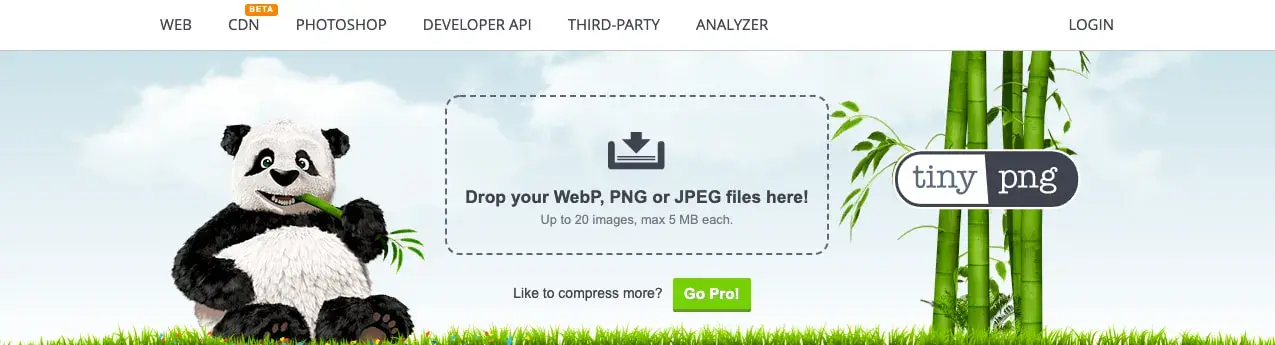
- Why Image Optimization Matters:
- Faster Load Times: Reduced file sizes lead to quicker downloads.
- Improved SEO: Faster websites rank higher in search engine results.
- Better User Experience: Faster websites reduce bounce rates and increase user engagement.
- Reduced Bandwidth Costs: Smaller images consume less server bandwidth.
- Mobile-Friendly Performance: Optimized images are crucial for users on slower mobile networks.
- Key Strategies for Optimizing Images:
- Choose the Right File Format:
- JPEG: Best for photographs and complex images with many colors. Offers a good balance between quality and file size.
- PNG: Suitable for images requiring transparency. However, PNGs often have larger file sizes compared to JPEGs.
- WebP: A modern format that provides superior compression while maintaining quality. Supported by most modern browsers.
- GIF: Best for simple animations but not ideal for static images due to large file sizes.
- Compress Images:
- Use compression tools to reduce image file size without significantly affecting quality.
- Tools: TinyPNG, ImageOptim, or ShortPixel.
- Types of compression:
- Lossy Compression: Reduces file size by removing some data, potentially decreasing quality.
- Lossless Compression: Reduces file size without sacrificing quality, though the reduction may be smaller.
- Resize Images to Fit the Design:
- Avoid uploading images larger than necessary for display.
- For example, if a website displays images at 800×600 pixels, don’t upload images with 4000×3000 pixels.
- Choose the Right File Format:
- Popular Image Optimizing Plugins:
- Smush: Optimizes images by compressing them without reducing quality and provides bulk optimization and resizing options.
- Imagify: Offers automatic image optimization and converts images to WebP.
- ShortPixel: Compresses images in both lossless and lossy formats, also supports WebP conversion and offers a robust API for developers.
5. Minify CSS, JavaScript and HTML
Minifying CSS, JavaScript, and HTML is an optimization technique used in web development to reduce the size of these files, improving website performance and loading times. This process involves removing unnecessary characters and content from the code without altering its functionality.
- Why Minifying CSS, JavaScript and HTML Matters:
- Improved Website Performance:
- Reduced file sizes lead to faster download times.
- Enhanced user experience due to quicker page load times.
- Better Search Engine Optimization (SEO):
- Faster websites rank higher in search engine results.
- Bandwidth Savings:
- Smaller files consume less server and user bandwidth.
- Improved User Experience:
- Minimized latency, especially on mobile or slow networks.
- Reduced Hosting Costs:
- Smaller files require less storage and transfer data.
- Improved Website Performance:
- Best Practices for Minification:
- Automate the Process: Use build tools to integrate minification into your development workflow.
- Use Version Control: Keep original (unminified) files for debugging and updates.
- Test Post-Minification: Ensure that minification doesn’t break functionality.
- Combine Minification with Other Optimizations:
- Use GZIP compression.
- Implement caching strategies.
- Optimize images and other assets.
- Popular Minification Plugins:
- WP Rocket, Autoptimize, or W3 Total Cache.
6. Enable Lazy Loading
Lazy loading is a website optimization technique that defers the loading of non-critical resources on a webpage until they are needed. This method improves page load times, reduces initial page weight, and enhances user experience, particularly on slower networks or resource-constrained devices.
- Why Lazy Loading Matters:
- Improved Page Load Speed:
- Reduces the initial load time by delaying the loading of offscreen elements.
- Reduced Bandwidth Usage:
- Only loads content as users scroll, minimizing unnecessary resource downloads.
- Enhanced User Experience:
- Faster initial page interaction leads to higher user engagement and retention.
- Better SEO:
- Search engines prioritize faster-loading pages, improving ranking.
- Improved Page Load Speed:
- Key Concepts of Lazy Loading:
- Critical vs. Non-Critical Resources:
- Critical Resources: Content needed immediately, such as above-the-fold images and text.
- Non-Critical Resources: Content not visible initially, such as images or videos below the fold, or secondary scripts.
- When Does Lazy Loading Activate?
- Lazy loading activates when a resource enters the user’s viewport or is about to, depending on the implementation.
- Critical vs. Non-Critical Resources:
- Popular Lazy Loading Plugins:
- Lazy Load by WP Rocket.
7. Leverage a Content Delivery Network (CDN)
A Content Delivery Network (CDN) is a network of servers distributed geographically across multiple locations, designed to deliver website content more efficiently to users. Leveraging a CDN can significantly enhance your website’s speed and website performance.
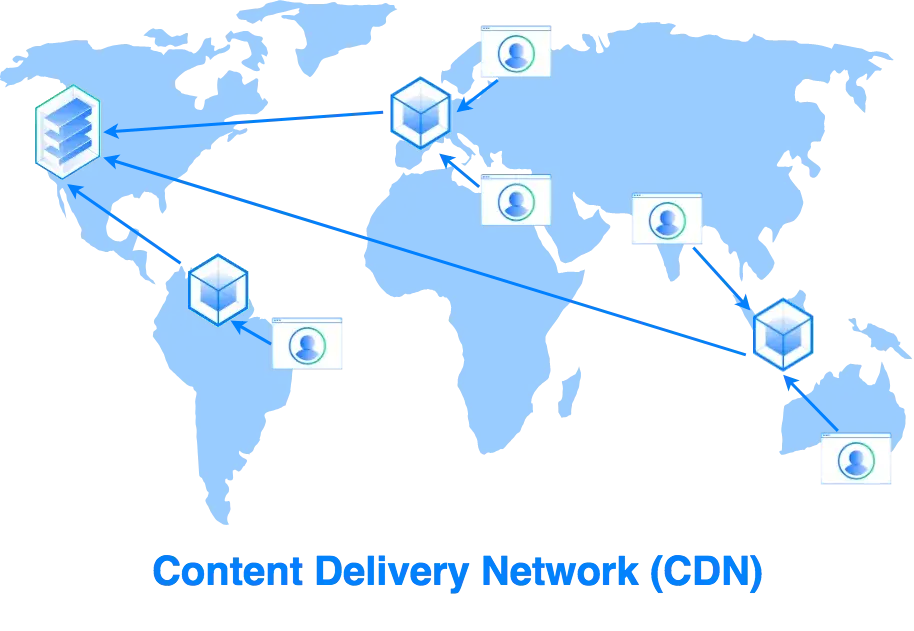
- Why CDN Matters:
- Faster Loading Times:
- Reduced physical distance between users and servers minimizes latency.
- Improves the delivery speed of large files like videos, images, or scripts.
- Improved Website Reliability:
- CDNs distribute traffic among multiple servers, reducing the risk of server overload.
- In case of server failures, the network reroutes traffic to the next available server, ensuring uptime.
- Enhanced User Experience:
- Faster websites lead to lower bounce rates and higher engagement.
- CDNs support adaptive bitrate streaming for smoother video playback.
- Global Reach:
- Users worldwide experience consistent performance.
- CDNs support businesses looking to expand their global audience.
- Bandwidth Savings:
- CDNs offload traffic from your origin server, reducing bandwidth usage.
- Compression and optimization techniques further minimize file sizes.
- Faster Loading Times:
- Popular CDN Providers:
- Cloudflare: Offers free and premium plans with features like DDoS protection.
- Amazon CloudFront: Part of AWS, ideal for scalability and integration with other AWS services.
- Akamai: Renowned for enterprise-level performance and security features.
- Fastly: Known for low-latency performance and edge computing capabilities.
- StackPath: Offers edge services with high performance and flexible configurations for developers.
- KeyCDN: Affordable and user-friendly, great for small to medium-sized websites needing basic CDN functionality.
- Implementation Steps:
- (Step i) – Choose a CDN Provider:
- Select one that aligns with your budget and technical requirements.
- (Step ii) – Integrate with Your Website:
- Update your website’s DNS settings to route traffic through the CDN.
- Use plugins for easy integration if you’re using platforms like WordPress.
- (Step iii) – Test Performance:
- Use tools like Google PageSpeed Insights or GTmetrix to measure improvements in speed.
- (Step iv) – Monitor Analytics:
- Keep track of website performance and visitor metrics provided by the CDN dashboard.
- (Step i) – Choose a CDN Provider:
8. Clean and Optimize Your Database
Databases play a crucial role in website performance by storing and delivering data. Over time, they can accumulate unnecessary data such as post revisions, spam comments, expired transients, and unused tables. These inefficiencies can slow down your website significantly. Cleaning and optimizing your database ensures faster query execution, reduced server load, and improved website speed.
- Why Database Optimization Matters:
- Improved Query Performance:
- Efficiently structured and clean databases allow faster data retrieval. This reduces loading times for pages dependent on dynamic content.
- Reduced Server Load:
- Optimized databases process fewer unnecessary tasks, minimizing resource consumption and enhancing the server’s ability to handle more traffic.
- Better User Experience:
- A faster website leads to a seamless user experience, higher engagement, and better retention rates.
- Improved SEO Rankings:
- Google and other search engines prioritize websites with faster loading speeds, directly impacting your search rankings.
- Improved Query Performance:
- Popular Database Optimization Plugins:
- WP-Optimize: A user-friendly plugin that helps clean, compress, and optimize databases.
- Advanced Database Cleaner: Identifies and removes unnecessary data while ensuring database integrity.
9. Keep WordPress Updated
Keeping your WordPress site updated is essential for maintaining optimal website speed and performance. Each update typically includes performance improvements, bug fixes, and enhanced security features that contribute to a smoother, faster website experience.
- Why WordPress Update Matters:
- Performance Improvements:
- WordPress updates often include optimizations that make the core software more efficient. These changes can directly enhance loading times, resource usage, and overall site responsiveness.
- Bug Fixes:
- Outdated versions may have inefficiencies or bugs that slow down your website. Updates resolve these issues, ensuring the platform operates seamlessly.
- Compatibility with Themes and Plugins:
- New WordPress versions are designed to work better with the latest themes and plugins. Using an outdated version might create compatibility issues, causing slower performance or even site crashes.
- Security Enhancements:
- Speed can suffer if your site is compromised by malicious code or malware. Regular updates protect against vulnerabilities, indirectly supporting speed by preventing resource-intensive security breaches.
- Performance Improvements:
- How to Keep WordPress Updated:
- Enable Automatic Updates:
- For core WordPress updates, enabling auto-updates ensures your site stays current without manual intervention.
- Navigate to Dashboard > Updates and opt-in for automatic updates.
- Update Themes and Plugins:
- Regularly check for updates to themes and plugins to ensure compatibility with the latest WordPress version.
- Delete unused plugins and themes to reduce potential conflicts.
- Test Updates in a Staging Environment:
- Before applying updates to a live site, use a staging environment to test for performance impacts or compatibility issues.
- This ensures updates won’t break your site.
- Backup Your Site:
- Always create a backup before updating WordPress, plugins, or themes.
- Use plugins like UpdraftPlus or BackupBuddy to simplify this process.
- Monitor Performance After Updates:
- Use tools like Google PageSpeed Insights or GTmetrix to evaluate your site’s performance after updates.
- Address any issues identified to maintain optimal speed.
- Use tools like Google PageSpeed Insights or GTmetrix to evaluate your site’s performance after updates.
- Enable Automatic Updates:
10. Reduce HTTP Requests
Reducing HTTP requests is a critical strategy in optimizing website speed. Every element on a webpage, such as images, scripts, stylesheets, and other assets, requires an HTTP request to load. These requests can add up, increasing the time it takes for a page to render fully. By minimizing the number of HTTP requests, you can significantly improve your website’s speed and user experience.
- Why Reduce HTTP Requests Matters:
- Faster Load Times: Fewer HTTP requests mean fewer resources for the browser to fetch, resulting in quicker page load times.
- Improved User Experience: Fast-loading pages retain visitors, reduce bounce rates, and improve satisfaction.
- Better SEO Rankings: Search engines, like Google, prioritize faster websites in their rankings.
- Reduced Bandwidth Costs: Minimizing requests decreases the amount of data transferred, saving bandwidth.
11. Enable GZIP Compression
GZIP compression is a widely-used method to reduce the size of files transmitted over the internet, significantly improving website speed and user experience. It works by compressing files such as HTML, CSS, JavaScript, and other text-based resources before they are sent from the server to the user’s browser.
- What is GZIP Compression?
- GZIP is a file format and a compression algorithm that reduces the size of files by eliminating redundant data. When enabled, the server compresses files using GZIP before sending them to the client. The browser then decompresses the files for rendering.
- Why GZIP Compression Matters:
- Reduced File Size: GZIP can reduce file sizes by up to 70-90%, depending on the content type.
- Faster Load Times: Smaller files mean quicker transmission over the network, leading to faster page loads.
- Bandwidth Savings: Compressing files reduces data usage, which is particularly beneficial for users on limited bandwidth plans.
- Improved SEO: Faster websites rank better in search engines as speed is a critical ranking factor.
- Enhanced User Experience: Reduced load times contribute to lower bounce rates and higher engagement.
- Best Practices for Using GZIP Compression:
- Compress Text-Based Resources Only: Avoid compressing already compressed files like images or videos (e.g., JPG, PNG).
- Set Compression Level: Configure the server to balance between CPU usage and compression ratio.
- Enable Browser Caching: Pair GZIP compression with caching to maximize website speed improvements.
- Regularly Monitor Performance: Use analytics tools to ensure optimal performance.
12. Monitor Website Performance
Monitoring website speed is essential to ensure your website delivers a fast, seamless, and reliable user experience. It involves using tools and techniques to evaluate various aspects of your website’s functionality, pinpoint bottlenecks, and implement improvements.
- Why Monitoring Website Performance Matters:
- User Experience: Slow-loading websites frustrate users, leading to higher bounce rates and lower conversions.
- SEO Impact: Search engines, like Google, prioritize faster websites in search rankings.
- Customer Retention: A speedy website improves customer satisfaction and encourages repeat visits.
- Business Revenue: Faster websites lead to higher engagement and ultimately, increased sales.
- Key Metrics to Monitor:
- Page Load Time: The time it takes for a page to fully load.
- Time to First Byte (TTFB): Measures the server’s responsiveness.
- Largest Contentful Paint (LCP): Evaluates loading performance; it should occur within 2.5 seconds.
- First Input Delay (FID): Assesses interactivity; should be under 100 milliseconds.
- Cumulative Layout Shift (CLS): Tracks visual stability; the score should be less than 0.1.
- Number of HTTP Requests: High numbers can slow down loading times.
- Core Web Vitals: A set of user-focused metrics by Google to measure performance.
- Tools to Monitor Website Performance:
- Google PageSpeed Insights: Offers insights into desktop and mobile performance with actionable recommendations.
- GTmetrix: Provides a detailed breakdown of speed metrics and optimization suggestions.
- Pingdom Tools: Simplifies performance monitoring with comprehensive results.
- WebPageTest: Allows in-depth analysis, including rendering times and waterfall charts.
- New Relic: A robust tool for continuous website performance monitoring.
- Google Search Console: Monitors Core Web Vitals and highlights performance issues.
13. Disable Unnecessary Plugins
Too many plugins can bloat your website. Disabling unnecessary plugins is an essential step in optimizing website speed, particularly for WordPress and other CMS-based websites. Plugins enhance functionality, but too many or poorly optimized plugins can slow down your website.
- Why Disabling Unnecessary Plugins Matters:
- Performance Impact: Every active plugin runs code that consumes resources, potentially slowing down the website. Some plugins may load external scripts, stylesheets, or make database queries that increase page load times.
- Conflict Issues: Plugins that are not well-maintained or are incompatible with others can lead to conflicts that disrupt website functionality, causing slowdowns, broken features, or even crashes.
- Security Risks: Outdated or unused plugins may have security vulnerabilities, making your site a target for hackers. Keeping only the essential plugins reduces these risks.
- How to Identify Unnecessary Plugins:
- Check Plugin Usage: Regularly review your plugins to determine which ones are actively used. You can track usage through analytics tools or manually by reviewing site features.
- Performance Monitoring: Use tools like Google PageSpeed Insights, GTmetrix, or Query Monitor to detect plugins that affect loading times negatively.
- Consider Plugin Redundancy: Some plugins serve similar purposes, so there may be redundancy. Consolidating features into a single plugin can reduce performance load.
- How to Disable Unnecessary Plugins:
- Deactivate Plugins: In WordPress, go to the plugin menu in the dashboard, and deactivate the plugins you no longer need. This disables their code from running without deleting them.
- Delete Unused Plugins: If you are sure a plugin isn’t necessary, delete it from the site. This removes all associated files, freeing up storage and reducing any unnecessary bloat.
- Test Before and After: After deactivating or deleting plugins, always test the website’s speed to measure improvements in speed.
14. Implement Prefetching and Preloading
Prefetching and preloading are two advanced techniques to speed up website performance by reducing loading times and improving user experience. Both strategies help in anticipating and loading resources that might be needed later, which in turn minimizes the delay when users navigate your site.
- Prefetching:
- What is Prefetching?
- Prefetching is a technique that allows you to load resources (such as images, scripts, or links) before the browser actually needs them. This is helpful for optimizing the loading time of future pages or assets that the user is likely to visit or interact with. It allows browsers to download resources in advance during idle time, reducing perceived loading time.
- How Prefetching Works:
- When a user visits a page, the browser will begin downloading resources required for that page. But prefetching allows the browser to start loading resources for future pages before the user requests them.
- This is done using the
<link rel="prefetch">HTML tag. The browser requests these resources in the background, often during idle time or before the user clicks a link.
- Benefits of Prefetching:
- Reduces the time it takes for a page to load once the user clicks on a link or navigates to another page.
- Improves overall user experience by making content readily available when needed.
- Can significantly reduce the perceived load time for multi-step navigation on the website.
- What is Prefetching?
- Preloading:
- What is Preloading?
- Preloading is another optimization technique but is more aggressive than prefetching. It allows resources that are needed immediately, or very soon, to be loaded at the beginning of the page’s load process. Preloading ensures that critical resources (e.g., fonts, CSS, JavaScript) are loaded as early as possible, thus reducing the time needed to render content to the user.
- How Preloading Works:
- The
<link rel="preload">tag is used to specify resources that the browser should prioritize loading before the page fully renders. This is particularly useful for assets like CSS files, fonts, or JavaScript that are essential for the initial rendering of the page. - Preloading can be used to optimize key assets that are required immediately for the first meaningful paint, like hero images, fonts, or primary JavaScript files.
- The
- Benefits of Preloading:
- Reduces the time it takes to display visible content and improves the overall user experience.
- Ensures that key resources are fetched and available when needed, without waiting for the normal resource-fetching flow.
- Helps minimize delays when rendering the page, providing an instant feeling of responsiveness.
- What is Preloading?
- Key Differences Between Prefetching and Preloading:
- Timing: Prefetching is used for resources that might be needed in the future (when the user navigates to another page or section), whereas preloading is for resources that are immediately necessary for the current page.
- Purpose: Prefetching prepares for future visits, whereas preloading optimizes the loading of resources required for the current page to render quickly.
- Best Practices for Implementing Prefetching and Preloading:
- Preload Critical Resources: Only preload the most important resources that are critical for rendering the page, such as CSS, JavaScript, fonts, or critical images. Too many preload links can reduce their effectiveness by competing for bandwidth.
- Use Prefetching for Subsequent Pages: Implement prefetching for resources that the user is likely to need, like images or scripts for next pages or user interactions.
- Limit the Use of Prefetching and Preloading: Overuse of these techniques can cause network congestion, especially for users with slower connections. It’s important to prioritize what resources should be fetched early.
- Leverage Browser Caching: Combine prefetching and preloading with proper caching strategies. This ensures that resources are cached and not fetched repeatedly, saving both time and server resources.
- Monitor Impact on Performance: Use tools like Google Lighthouse or WebPageTest to monitor the impact of these optimizations on your site’s performance, especially if you are preloading large resources.
15. Optimize at the Server Level
Advanced users can make server-side optimizations, such as:
- Enabling OPcache and Memcached.
- Using the latest PHP version (PHP 8.0 or higher).
- Configuring server settings for Apache or Nginx.
16. Optimize External Scripts
External scripts, such as those for ads, analytics, or social sharing, can slow down your site. Optimize these by:
- Loading scripts asynchronously.
- Hosting critical scripts locally.
- Reducing the number of external scripts used.
17. Use a Performance Optimization Service
Consider hiring a professional service to optimize your website. Companies like NitroPack or experts on Fiverr and Upwork specialize in WordPress performance tuning.
Conclusion
Optimizing your WordPress website’s speed is a multifaceted process that involves careful planning and consistent effort. By implementing the techniques outlined in this guide, you can ensure a fast, efficient, and user-friendly website. A faster website not only improves user satisfaction but also enhances your SEO rankings and business outcomes.
Start optimizing your WordPress site today and enjoy the benefits of improved performance and user engagement!